- Which costs are included in the per-person cost?
- The per person cost is based on food and beverages, labor, sales tax, gratuity, delivery charges, and other related services fees. The costs of room rental, room setup fees, media rental, decorations, etc., are not included in per person costs unless those costs cannot be separated by the vendor.
- How do I determine the number of participants when the event is open to public or group?
- This event would be considered an “Open Invitation” event. In lieu of a list of attendees, provide the event invitation, flyer, or announcement of the "Open Invitation" event. The number of participants, in calculating your per-person cost, should be determined by the estimated number of attendees you are planning your event for.
- What is America to Go?
- Please see Campus’s Job Aid for America to Go
- Who may act as the host of the event?
- An Official host is a University employee or other individual who is the University’s representative at an official business meeting, entertainment event, or other activity. The individual arranging an event (e.g., making hotel arrangements, ordering food, etc.) is not the host unless he or she is physically present at the event and acting in a capacity as the official host.
- How do I request an exception?
- Provide a written justification indicating the following:
- Explain why higher costs were unavoidable and necessary to achieve the UC Berkeley business purpose of the entertainment and
- Address the amount over per person
- If this was a morale building activity and/or if spouse were present, please explain why it was necessary to host such an event for additional review and approval.
- Provide a written justification indicating the following:
- For all employees:
- How do I change my address and other personal information?
- Log in to ucpath.berkeley.edu. In the left-hand menu, select Employee Actions > Personal Information > Personal Information Summary. You can update your address and other personal information here.
- Where should I go for assistance regarding benefits issues?
- Contact HR Operations according to your last name as follows:
-
Staff & Academic Appointments and all HR Functions Last Name A-B Alberto Marcelo albertom@berkeley.edu 642-8003 Last Name C-E Parijat Sengupta Datta pdatta@berkeley.edu 664-7037 Last Name F-H Leisa Lei leisa@berkeley.edu 642-9816 Last Name I-L Christy Welden cwelden@berkeley.edu - Last Name M-Q Krystle Bartholomew krystle.bartholomew@berkeley.edu 664-7036 Last Name R-S Joel Spitzer jspitzer@berkeley.edu 642-9388 Last Name T-Z Emily Martinez emartinez24@berkeley.edu -
- I need visa assistance, whom should I contact?
- If your last name begins with:
-
Staff & Academic Appointments and all HR Functions Last Name A-B Alberto Marcelo albertom@berkeley.edu 642-8003 Last Name C-E Parijat Sengupta Datta pdatta@berkeley.edu 664-7037 Last Name F-H Leisa Lei leisa@berkeley.edu 642-9816 Last Name I-L Christy Welden cwelden@berkeley.edu - Last Name M-Q Krystle Bartholomew krystle.bartholomew@berkeley.edu 664-7036 Last Name R-S Joel Spitzer jspitzer@berkeley.edu 642-9388 Last Name T-Z Emily Martinez emartinez24@berkeley.edu -
- I plan to retire soon. With whom should I speak?
- You can connect with a UC Retirement Counselor at the Retirement Customer Service Center by phone, at 1-800-888-8267, ext 2. There is other extensive information available here: https://retirement.berkeley.edu/plan/late
- I need to request a leave of absence (medical, personal, etc.). Whom should I contact?
- First, notify your supervisor. Your supervisor should then contact ersohrops@erso.berkeley.edu. The relevant HR Generalist will respond to coordinate the leave, your benefits, and provide you with the necessary forms to be completed.
- I would like to request a reduced/flexible schedule, what is the process?
- Complete the campus Flexible Work agreement with your supervisor approval/signature. You'll want to be sure to complete the ERSO specific docusign form so it is routed to our HR Team.
- I need a verification of employment.
- Student Employee: ersostudenthiring@erso.berkeley.edu and include your SID, your Employee ID, and the information needed for the verification letter. Processing time is five days from the date of your request.
- Academic or Staff employees should contact the appropriate HR Generalist. Assignments are determined by the first letter of your last name. Processing time is five days from the date of your request.
- For GSRs:
- I have a GSR appointment. The semester has started and my fees are still not paid. When will my fees be paid?
- If you received confirmation that your appointment has been processed (via an email with "hired" in the subject line) at least 5 business days ago please contact ersostudenthiring@erso.berkeley.edu to determine why your fees haven't been paid yet.
- I have a GSI and GSR appointment for this semester. How will my fees be paid?
- Your fees will be split proportionately between the appointments. Only partial fees will be paid. The difference between partial fees and full fees (approximately $800).
- My CARS bill is showing late fees. How do I remove late fees?
- If the late fees are due to delayed tuition/fee payment by the department, ERSO will request the late fee to be waived. Late fees not directly related to tuition/fees are the responsibility of the student. Please email ersostudenthiring@erso.berkeley.edu for assistance.
- I am on filing fee this semeter. Can I accept a GSR appointment?
- No. You are not eligible to accept/hold a GSR appointment while on filing fee status. If you have additional questions, contact ersostudenthiring@erso.berkeley.edu.
- For faculty and hiring managers:
- How do I appoint a GSR?
- Instruct the GSR to submit a request here: https://www.erso.berkeley.edu/gsr/beginGSRApptRequest.php
- The request will be routed to the Faculty Sponsor. The Faculty Sponsor should enter all necessary information such as the dates, funding source and percentage and can either approve or deny the request. Once approved by the Faculty Sponsor HR Operations will review the case and contact the GSR if any additional actions are needed. When the GSR Appointment has been processed the Faculty Sponsor, fund manager and GSR will all receive confirmation emails.
- If you have any questions about this process please contact the HR Operations staff at ersostudenthiring@erso.berkeley.edu
- How do I hire a career staff employee?
- Work with Sherrell Collins, Recruiter, slcollins@berkeley.edu, 643-7788, who will assist you with your recruitment.
- How do I hire a temporary staff employee?
- Complete a Request for Limited Appointment Waiver Form and submit it to ersohrops@erso.berkeley.edu. Provide the candidate's CV in your request. If you need advice on title, salary, or other elements of the appointment, contact ersohrops@erso.berkeley.edu and an HR Generalist can advise.
- How do I hire an academic?
- Contact HR Operations staff at ersohrops@erso.berkeley.edu.
- I want to hire a post doctoral scholar, what is the process?
- Submit a Postdoc Waiver Request via the ERSO Intranet, and the correct HR Generalist will begin processing the case within 5 business days of receipt. The most up-to-date salary scale for postdocs can be found at UCOP's website. Other relevant policies for these appointment titles can be found in the UAW 5810 Postdoctoral Scholars Contract on UCnet. Processing time for a postdoc varies from 3-6 weeks if no visa is needed, or 3-4 months (or longer) if a visa is needed.
- How do I hire an unpaid Visiting Scholar or Visiting Student Researcher?
- Submit a complete request for the Visiting Scholar/Visiting Student Researcher appointment in the ERSO Intranet under HR Services. We no longer accept paper forms for this type of request. You can view the quick guide to submit a VS/VSR request here.
- How much are the Visa Fees for a Visiting Scholar & Visiting Student Researcher?
-
VS/VSR Appointment Type Visa Fee Visiting Scholar - Initial Appointment $500 Visiting Scholar - Extension $250 Visiting Student Researcher - Initial Appointment $500 Visiting Student Researcher - Extension $250 Visiting Student Researcher - Initial Appointment (Undergraduate) $500 or $1,000 Visiting Student Researcher - Extension (Undergraduate) $250 - NOTE: Expedite Fee is $250; ERSO will notify you if this fee is necessary.
-
- When is my payday?
- Your normal payday depends on what type of employee you are, and what type of payment you're receiving:
- Monthly Paid Employees are regularly paid on the 1st of each month. When the 1st of the month falls on a weekend or holiday, then payday will usually be paid on the Friday prior, except for the New Year's holiday.
- Biweekly Paid employees are paid on the second Wednesday following the close of a biweekly pay cycle. The Campus Payroll Website https://controller.berkeley.edu/central-payroll has payday and deadline calendars.
- How do I receive my pay?
- Employees receive either a paper check, or a direct deposit:
- Paper checks, as of 03/01/2019, are placed in the US mail on payday, and then sent to the employee's address of record in the UCPath System (Students Note: UCPath is not connected to the address in your BEARS account).
- We STRONGLY encourage you to enroll into direct deposit to avoid delay in payment due to the US Mail.
- Direct Deposits are posted by your bank to your account by the official payday. On payday, you should receive a system email notifying you that you have been paid.
- How do I verify and update my mailing address for paper paychecks?
- To verify and update your address:
- Go to the UCPath Website, log in with your CalNet credentials.
- From the cascading menus at the left hand side of the screen, navigate to Employee Actions/Personal Information/Personal Information Summary page
- Click on the “Home/Mailing Address Link”.
- To verify and update your address:
- How do I enroll in Direct Deposit?
- To sign up/change your direct deposit, please follow the below instructions. Please note that actions take 2-6 weeks to process. If you are due for a payment before your direct deposit takes effect, a paper check will get mailed to your home.
- Go to the UCPath Website, log in with your CalNet credentials.
- From the cascading menus at the left hand side of the screen, navigate to Employee Actions/Income and Taxes/Direct Deposit
- Enter the requested bank account information, and save your record.
- To sign up/change your direct deposit, please follow the below instructions. Please note that actions take 2-6 weeks to process. If you are due for a payment before your direct deposit takes effect, a paper check will get mailed to your home.
- How do I get copies of my W-2 and Earnings Statements?
- W-2s and Earnings Statements for current employees can be viewed and printed through the UCPath System:
- Go to the UCPath Website, log in with your CalNet credentials.
- From the cascading menus at the left hand side of the screen, navigate to Employee Actions/Income and Taxes/
- Select “View W-2/W-2C” to view, download and print your W-2
- Select “View Paycheck” to see pay statements.
- Note: Inactive employees may obtain documents through the UCPath Former Employee Portal.
- W-2s and Earnings Statements for current employees can be viewed and printed through the UCPath System:
- Do I need to turn in a timesheet / Caltime timecard?
- Depending on your position, you may need to submit a timesheet online or by paper form in order to get paid, or be required to report attendance. When you are appointed at ERSO you will be provided with instructions on your time reporting requirements.
- How do I update my Tax Withholdings?
- Tax Witholdings may be updated ih the UCPath System:
- Go to the UCPath Website, log in with your CalNet credentials.
- From the cascading menus at the left hand side of the screen, navigate to Employee Actions/Income and Taxes/
- Select “CA State W-4” to set up your state tax exemptions
- Select “Federal Withholding W-4” to set up your federal tax exemptions
- Note: effective date of changes is subject to payroll deadlines.
- Tax Witholdings may be updated ih the UCPath System:
- I have a payroll question, who do I call?
- For convenience our Payroll Services are divided by letter group. For best service please send all emails to our general mailbox: ersopayroll@erso.berkeley.edu.
- See the ERSO Payroll Contact List for Individual assignments.
- Can I purchase from Amazon?
- Yes, Amazon is now a Punchout vendor on BearBuy. Select the Amazon Business tile on the BearBuy home page, which will direct you to the Amazon portal to shop. Select your desired items and then return the cart to BearBuy to complete your order.
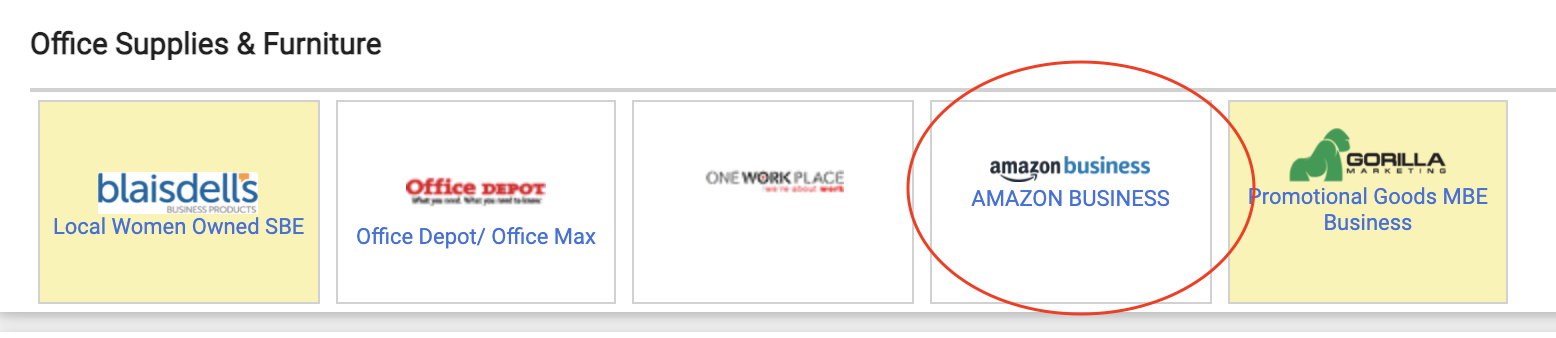
- What do I do with a packing slip?
- University policy requires that all orders purchased with University funding have confirmation that the shipment was received correct and complete. A signed packing slip (with printed name, signature, and date) is a required supporting document for voucher approval and vendor payment.
- Return the signed packing slip through the department whose funding paid for the purchase:
-
- ERSO research groups: email signed and dated packing slip to ersopurchasing@erso.berkeley.edu.
- Academic departments: inquire with your department business officer / MSO to find where to direct packing slips.
- How do I purchase a computer or tablet?
- BearBuy features two punch-out vendors, Dell and Apple (from CDW-G as the preferred Apple Supplier), where you can configure laptops and desktops with the real-time university contract pricing. To Purchase a computer that is not available in BearBuy, submit a BearBuy Non-Catalog Form including the configuration requirements documented by an official vendor quote. Most computer makers offer an educator's discount--please be sure to ask for it when comparing prices. Note that laptop purchases will require completion by user of the UC G-46 Appendix A agreement, which outlines policy for use of UC electronic resources.
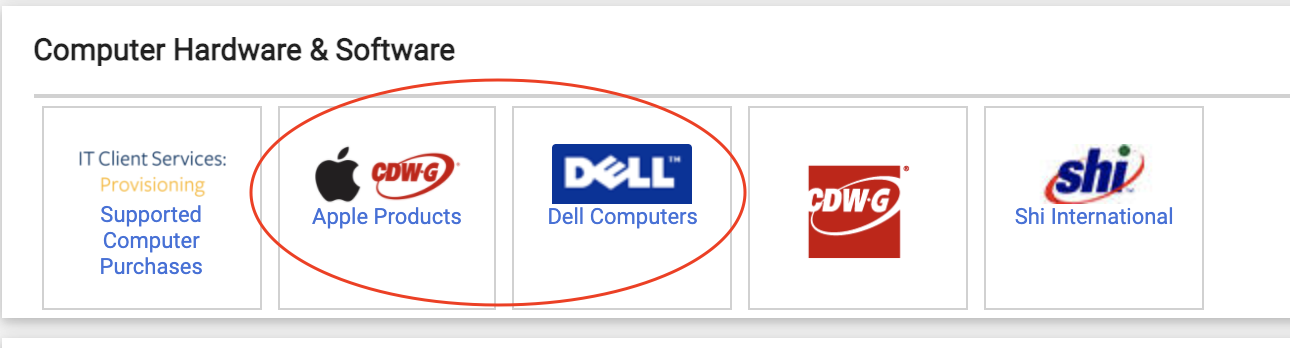
- Why is a justification needed for "after-the-fact" purchases?
- An After‐the‐Fact purchase is a procurement that has been committed to a vendor without proper authorization. Purchases made outside of this authority are unauthorized commitments of University funds. University Supply Chain Management requires a justification on why the purchase was made after the fact. Submit the After‐the‐Fact Justification form with your request, to fulfill campus compliance for payment.
- Where do I send an invoice for payment?
- Please follow instructions at the Accounts Payable (AP) website.
- How do I qualify my purchase for CA Partial Sales Tax reduction?
- The California State Board of Equalization is offering reduced sales/use tax rate on qualified equipment purchased for research and development in biotechnology, physical engineering, and life sciences.
-
- Refer to campus guidelines to determine if your purchase qualifies under this program
- Complete Partial Exemption Certificate form for each qualifying item
- Place order using Non-Catalog form in Bearbuy, see campus Job aid, please indicate “CA Partial Sales Tax qualified items” in business purpose field
- Contact ersopurchasing@erso.berkeley.edu if you have any questions or need assistance.
- What are the University Requirements for Supplier Insurance?
- Prior to shipping goods or providing services to UC Berkeley (regardless of whether the services are conducted on-campus or off-campus), Suppliers must furnish the University with current certificates of insurance that meet the minimum requirements listing the University as an additional insured.
- How do I get a FedEx.com profile to use online deliveries paid by my department?
- To obtain a FedEx.com user ID, send an email to Accounts Payable Customer Support at disburse@berkeley.edu with the following information:
-
- Employee Name
- Employee ID – used as the FedEx username
- Email address – must be berkeley.edu
- Telephone number
- Department name
- How do I dispose of equipment?
- Please refer to the following site for procedures:
- http://businessservices.berkeley.edu/property/equipmanagement/disposals
- How do I obtain a FAB# (fabrication number)?
- Request a FAB# from your RA and provide the following information: Project Title, estimated value of fabrication, estimated completion date of fabrication assembly, detailed description of fabrication, name of equipment, and fund number of project. For additional information, please refer to the Equipment Management site for procedures and application for a Fabrication Number.
- How do I hire an independent contractor?
- The first step is to determine what kind of service provider you are hiring. The three types of independent contractor service providers are, Common services, Professional services, Consultants.
- The hiring procedure varies based upon your need, and certain individuals cannot be hired as IC’s. University Business and Finance Bulletin BUS‐77 offers detailed guidelines on hiring independent contractors in university environment.
- Additional information on independent contractor services provided by employees can be found at the following sites:
-
- ERSO Internal Procedures for hiring Independent Contractors: Instructions & Flowchart
- BUS-77: Independent Contractor Guidelines Policy
- Conflict of interest: SB 1467
- Please contact ERSO Human Resources with specific questions.
- What do I need to know about the prevailing wage requirements when requesting a service?
- If your purchase is over $1000, and involves new construction, alteration, demolition, installation, repair or maintenance, prevailing wage law may apply. Wages are determined by the CA Dept. of Industrial Relations. The requirements may affect the total cost of your project, the vendor choice, and the terms/conditions applied to the project, all of which are mandated by CA SB 854 Prevailing Wage law. Check the prevailing wage commodities list to see if your project qualifies.
- If you know that your project/request is subject to PW:
-
- Use the Independent Contractor and Consultant Services form in your BearBuy request;
- Check the ‘Prevailing Wage’ checkbox in the section of the BearBuy cart details screen;
- Your project will be subject to PW if the cost total goes over $1000 during the work. In such a case, contact ERSO Purchasing once the cost change is known.
- What documentation is required for a non-T&E Reimbursement (Expense/Supply)?
- An itemized receipt showing date of purchase, name of vendor/store, amount paid, description of goods purchased, and evidence payment was made (e.g., zero balance or marked "Paid").
- A business purpose for the expense explaining how the items will be used to benefit the University.
- A signed Non-T&E Expense Form is required only when the individual seeking reimbursement is not submitting the request for themselves.
- How will I get my payment (for UCB Students)?
- Student employees are generally set up with direct deposit for paychecks; reimbursement checks will also be routed using that banking information for electronic deposit.
- Students who have NOT been campus employees are urged to sign up for Electronic Funds Transfer. If EFT is not in place, a check will be mailed to your current address in CalCentral, which is linked with your Student ID#. If you anticipate a change in address near to the time you expect to receive a reimbursement check, be sure to either update your address in CalCentral; or change address or forward your mail via the USPS .
- How will I get my payment (for Faculty & Staff)?
- Faculty & Staff payments (non-salary payments) are issued electronically using the same bank information as for salary direct deposit. Payments through direct deposit (EFT) will generate an email notification to the payee’s email address on record on UCPath.
- If direct deposit is not in place, a check will be mailed to the address on file. Check and update your address or direct deposit status at UCPath.
- How will I get my payment for Vendors* (including Non-affiliates & Visiting Scholars)?
- Effective July 1, 2020, new vendors are required to sign up using the Supplier Onboarding Portal, a self-service web application. Invitations for prospective new vendors, including non-affiliates & Visiting Scholars, are initiated by qualified UCB employees (onboarding training is required qualify to send invitations).
- ERSO B&FS can send invitations on your behalf to prospective new vendors. Send requests to ERSO Purchasing or ERSO Reimbursement Services and provide the new vendor’s name and email.
- For changes/updates to existing vendors, the individual/supplier will need to complete and submit the Substitute W-9 and Supplier Information Form via fax to (510) 664-7209. All US domestic suppliers must sign the W-9 form to authorize the profile updates. Campus employees can not sign on behalf of the supplier. For fax assistance, please refer to Submitting Your W-9 Using FaxZero.
- For more information, see Supplier Onboarding Overview.
- * The term ‘vendor’ refers to individuals and entities that do business with the University and are otherwise non-affiliated as staff, students or faculty. Students who are not enrolled at UC Berkeley fall under this category, as do Visiting Scholars.
- How do I check and update my mailing address (for correct check delivery)?
- It is highly recommended that you register for EFT if not already signed up. If you are still receiving physical checks, you can update your address depending on your status, as follows:
- For UCB Students:
- Use CalCentral to review and update your address.
- In addition, see “How will I get my payment (for UCB Students)?” FAQ (above)
- For Vendors (including Non-affiliates & Visiting Scholars):
- The individual/supplier will need to complete and submit the Substitute W-9 and Supplier Information Form via fax to (510) 664-7209. All US domestic suppliers must sign the W-9 form to authorize the profile updates. Campus employees can not sign on behalf of the supplier. For fax assistance, please refer to Submitting Your W-9 Using FaxZero.
- For Faculty and Staff:
- Log into UCPath with your CalNet credentials
- Select "Employee Actions" → “Personal Information” → “My Personal Information” → “Home/Mailing Addresses”
- It is HIGHLY recommended that you register for direct deposit to ensure you receive reimbursements and payments timely. EFT Authorization Instructions on the Controller’s Office website.
- How do I sign up for EFT / Direct Deposit?
- Who is my RA/C&G Manager?
- Go to the People Finder function on the ERSO website which allows a PI to find their Contract and Grant Manager and Research Administrator.
- How do I request a NCE (no cost extension)?
- Work with your RA and applicable central office (SPO/IAO) to request. Full instructions can be found here.
- How much lead time is needed for a proposal?
- See here for ERSO proposal review deadlines.
- I have a gift wire/check or I am receiving a gift. What should I do?
- Work with your RA and provide any supporting documentation so they can process it. See here for more information.
- How do I review my financial reports?
- Financial Reports are uploaded to the ERSO Intranet on a monthly basis to the Finance Tab under the Financial Reports subsection. If you need assistance in using the Intranet, please contact ersointranet@erso.berkeley.edu.
- If an auditor contacts me, what should I do?
- Advise the auditor that audit questions are normally handled through the ERSO Director of Business and Finance Services. Contacts can be found here.
- What is the difference between a grant, contract, and a gift?
- See here for more information or use the Decision Support Tool for Contracts to help determine the office to handle your proposal.
- How much does it cost to support a GSR?
- Do you have templates for technical proposal documents?
- See here for some useful proposal development templates and information.
- I misplaced my meal receipts for my recent domestic business travel. Can I get reimbursed for my meal costs without providing receipts?
- Yes. Meal costs incurred on university business travel can be reimbursed based on actual costs with or without receipts for meals under $75. Travelers are required to provide a daily breakdown by meal type on their Travel Reimbursement Form based on their actual costs. See Documentation and Receipts for more information and Controller’s FAQ.
- What receipt do I need to keep?
- Do I need a “wet” signature on the Travel Form?
- If the traveler is either submitting or approving the request in the ERSO Intranet or using Direct Entry, the travel form does not need a “wet” signature. If this is not the case, the traveler’s signature is required on the form before it is uploaded. An electronic signature is acceptable (e.g., Docusign, Adobe, etc.). See Controller’s Requirements for electronic signature.
- Are local cab and bus rides considered incidental expenses?
- No. Taxi and bus expenses should be listed on the travel form in the “Ground Transportation” section.
- What is the maximum amount for meals per day a UC Berkeley visitor can spend and claim for reimbursement?
- Domestic meal reimbursement cap is claimed on actual expense incurred, up to and not to exceed $79.00 per day. Meal reimbursement caps are not considered a per diem allowance.
- Is Frequent Flyer mileage equivalent reimbursable?
- No. See Policy here.
- What is the best way to convert expenses from a foreign currency for reimbursement calculations?
- These may be used to calculate all expenses incurred in the country, unless the trip is of very long duration. Fees associated with purchase and exchange transactions are also reimbursable.
- The actual US$ exchange rate reflected on the traveler’s credit card statement for hotel charges or other expenses, or the rate documented on a receipt from foreign currency exchange.
- Oanda.com or xrate.com are used for conversion calculations when a traveler does not have documentation of the actual exchange rate paid. Rates provided on online sites are not always favorable.
- We highly recommend providing your redacted credit card statement to show the actual conversion expense and transaction fees.
- These may be used to calculate all expenses incurred in the country, unless the trip is of very long duration. Fees associated with purchase and exchange transactions are also reimbursable.
- Am I allowed to submit multiple travel dates as one travel reimbursement request or should they be submitted as multiple requests?
- If airfare was booked with “back to back” trips (i.e., continuous routing), a single travel submission will suffice and the travel report will be entered as “multiple location”. If the travel is not a continuous route, e.g., the trips originate and start separately, they should be submitted as separate requests.
- Can I combine UC business-related travel with personal travel?
- Yes. Reimbursement is based upon the lesser of actual transportation expense or the most economical transportation expenses that would have been incurred had personal travel not taken place. All expenses associated with personal travel are the responsibility of the employee. See Business and Personal Travel Combined for more details.
- How do I account for personal travel during a business trip?
- All expenses associated with personal travel are the responsibility of the employee.
- Prior to travel, compare itineraries with the same parameters as for the business portion of the trip, then identify and provide a copy of the current lowest available coach fare itinerary.
- Post-travel, note personal time, dates, and location on reimbursement request.
- If the personal airfare was more costly, only claim the business portion of the fare; if the cost including personal travel was equal to or less than a direct business flight, provide a statement to that effect.
- See Business and Personal Travel Combined for more details.
- All expenses associated with personal travel are the responsibility of the employee.
- How do I account for shared expenses (e.g., lodging, rental car, taxi, etc.) with other UCB Travelers?
- Generally this is not allowed, except on supervised groups or co-travelers sharing a room. If the only available option is to pay for someone else, provide a statement with your reimbursement request explaining the special circumstances.
- Best practice is to have each traveler be responsible for their portion of the expense and reports the cost for the portion they paid on the expense report. Best practice is to separate expenses whenever possible, e.g.,
- for shared meals: get separate receipts;
- for shared room: get two hotel folios showing the split cost for each traveler.
- If split receipts are not available,
- The traveler paying the bill for shared travel with one or more UCB travelers shall request reimbursement for the total amount paid, indicating on the reimbursement form which expenses were shared and with whom.
- The traveler whose expenses were paid by another traveler should indicate the traveler who paid and which expenses were paid, and only claim the expense they themself paid.
- What constitutes a receipt?
- A receipt is a payment document showing purchase date, vendor name, description of goods purchased, and payment amount, method and evidence (i.e. zero balance or marked "Paid").
- Connexxus UC Travel Portal:
- How do I book pre‐paid airfare?
- Prepaid airfare can be arranged using the UCOP online travel booking system, Connexxus. Please refer to ERSO procedures for booking a pre‐paid flight.
- What if I do not have access to the Connexxus portal?
- Faculty and staff in certain HR job titles are able to use the Connexxus portal. Send access requests to your RA or ersotravelhelp@erso.berkeley.edu. Access requires up to 48‐hours.
- For those without Connexxus access:
- A UCB employee with system access (excluding RAs and ERSO T&E staff) may arrange UC business travel for visitors, students, and non-affiliated individuals.
- Travelers may work through BCD Travel Agent to book airfare directly.
- Complete Direct Bill ID request and forward to faculty sponsor’s RA;
- RA provides traveler a Direct Bill ID, authorizing holder to book through the agency..
- If I use Connexxus to pre-pay my airfare, can the fare be applied to personal loyalty airline program account?
- Yes, your loyalty membership / frequent flyer numbers may be applied to airfare purchased through Connexxus by editing their profile as follows:
- Log into the UC Travel Center and select Edit Profile > Add Loyalty Program Info
- Yes, your loyalty membership / frequent flyer numbers may be applied to airfare purchased through Connexxus by editing their profile as follows:
- Can I delegate a UC Berkeley employee to arrange travel on my behalf?
- Yes. Please refer to: https://travel.berkeley.edu/book-trip/have-another-employee-book-your-trip.
- What do I do with a Returned Request?
-
- Find returned requests under Services tab, My Requests
- Click on the Edit link

- Edit any field or attachment on the request screen
- Click Submit (to re-submit for approval) or Save for Later (to edit or submit later).

-
- Which submit button do I select on the Service Request screen?
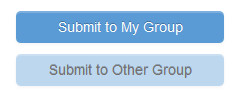
- PIs/MSOs/Delegates select Submit to My Group for requests to their managed funds; the request will be submitted and approved in one step due to their funding authority. You should use the “Submit to Other Group” button on requests to any group that exceed your delegation amount -- this activates your role as a submitter rather than a delegate, and routes the request for approval by the PI/delegates with higher authorization. If you select the "Submit to My Group" button for amounts over your delegation, your request will generate an error without ability to save or submit your request.
- Click Submit to Other Group for requests paid on funding not managed by you. This is the Requester role workflow. Once on the Service form, select the group funding the request, from the drop-down list at top of screen.
- What’s the difference between Recent Requests and My Requests?
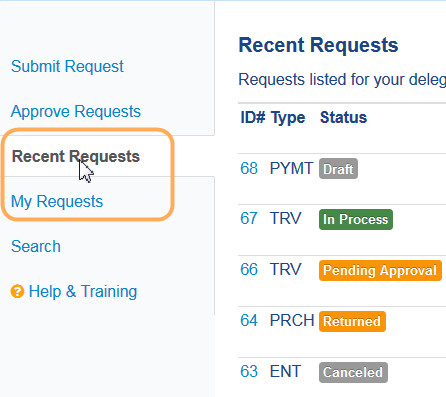
- The My Requests are the requests that you initiated/submitted. All users will see this worklist.
- The Recent Requests is only available to certain roles (e.g. PI, Business Delegate, and Administrative View). This list will allow you to see all requests submitted to designated groups, based on your access.
- What are the Intranet Roles?
- Faculty/PIs with established groups may delegate individuals to perform defined tasks or grant view only privileges to their group. For information on the Intranet Role, see here. The PI/Faculty and the GroupLead can manage delegates, for information on how to manage delegates, see the Manage Delegates & Group Leads Job Aid.
- How do I use the ERSO Intranet?
- How do I get Intranet system access?
- How do I complete the Intranet Payment Form?
- The Payment request is primarily used for supply (non-T&E) reimbursements to individuals. For example, if you pay out of pocket for supplies from a vendor, such as Amazon, complete the payment form as outlined below.

- How do I get BearBuy help?
- Campus offers many training resources for using BearBuy:
- Training Courses
- Job Aides
- E-training: BearBuy: Basics for Shoppers' Training (must use GlobalConnect VPN)
- In addition, contact the BearBuy Help Desk for assistance with use of the system. Questions about your transaction processed by ERSO should be directed to ERSO Purchasing.
- Campus offers many training resources for using BearBuy:
- How do I access BearBuy?
- Use your CalNet ID / Passphrase from the BearBuy direct link.
- You must use GlobalConnect VPN to access BearBuy. Contact the BearBuy Help Desk if you have login difficulty.
- What if I don’t have BearBuy access?
- UC Berkeley employees, including affiliates and graduate students, automatically have access to BearBuy. If you encounter difficulty accessing BearBuy, please contact the BearBuy Help Desk.
- Undergraduate student workers are not granted automatic access to BearBuy. To request BearBuy access for a student worker, the PI, supervisor, or manager must send a request to bearbuyhelp@berkeley.edu with the following information of the student:
- Name:
- CalNet UID:
- Student ID:
- CalNet ID:
- Email:
- Is there a browser recommendation for BearBuy?
- Can I find shipping costs in BearBuy?
- No. Shipping costs are dependent on many factors which occur after the purchase, and are not reflected in the BearBuy system. You can, however, specify your preferred shipping method in the comments field.
